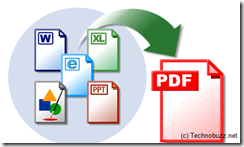Packaging your PowerPoint 2007 presentation to a CD makes your presentation ready to view on any computer. Often the available computer does not have PowerPoint 2007 installed. Packaging for CD includes the PowerPoint Viewer so that your presentation can be played on any computer, even those that do not have PowerPoint 2007 installed.
Package for CD is the name used to describe the procedure to make your presentation portable in PowerPoint versions 2003 and 2007. In PowerPoint 2000 and earlier versions it is known as Pack and Go, and the steps are slightly different.
Start the Package for CD Feature
- Click on the Office button at the top left of the PowerPoint 2007 screen.
- Select Publish > Package for CD
Use a Short Name for the CD
The Package for CD dialog box shows several options.
- Name the CD with a short name. It is preferable to use no spaces in the name.
- By default, the current presentation will be added to the CD package. However, at times you may have more than one presentation that is linked to this first presentation. You will need to add those other presentations to the file list for this CD package. Click the Add Files... button.
More Presentation Files
Locate the other presentation(s) on your computer. Once you click on those file names, they are added in the playlist.
- The added PowerPoint files will play in the order listed.
- To re-order the files in the list, use the up or down arrows.
Note - Other file types may also be added to this CD package. However, they will not play in the PowerPoint Viewer
Package for CD Options
The PowerPoint Viewer is a small add-in program that is included by default when you use the Package for CD feature. The PowerPoint Viewer allows your presentation to be played on any computer, even those that do not have PowerPoint 2007 installed.
From the drop down list of options under the Package type section, select how you want your presentation(s) to play, using the PowerPoint Viewer.
- Play all presentations automatically in the specified order.
- This is the default selection. In the event that you have several presentations linked to play one after the other, this is the correct selection. You will be prompted for the order of the playlist.
- Play only the first presentation automatically.
- No other presentations on the CD will play until the user intervenes.
- Let the user select which presentation to view.
- The user will be prompted to choose a presentation from a list.
- Don't play the CD automatically.
- The user will need to search the CD for the correct presentation and start it manually.
In most cases, you will leave the default selection as your choice.
More Package for CD Options
By default, the option for Linked files is checked. If there are any files, such as a chart created in Microsoft Excel, that have been linked to from your presentation, PowerPoint 2007 will also include these files when packaging for CD.
Be sure to check the box Embedded True Type fonts. Embedding true type fonts will ensure that all fonts you have used in your presentation will show properly on screen, even if the presenting computer does not have that font installed.
Note - Any True Type fonts used in your presentation that have a built-in copyright protection, cannot be packaged.
Create the Package
Although the feature is called Package for CD, that name is a little misleading. You are not limited to creating this package on a CD. You may choose to copy all the necessary files for this package to a folder on your computer or network. This folder can then be copied to a CD at a later time, or simply to a USB flash drive to transport your presentation and all the linked files to another computer for viewing.